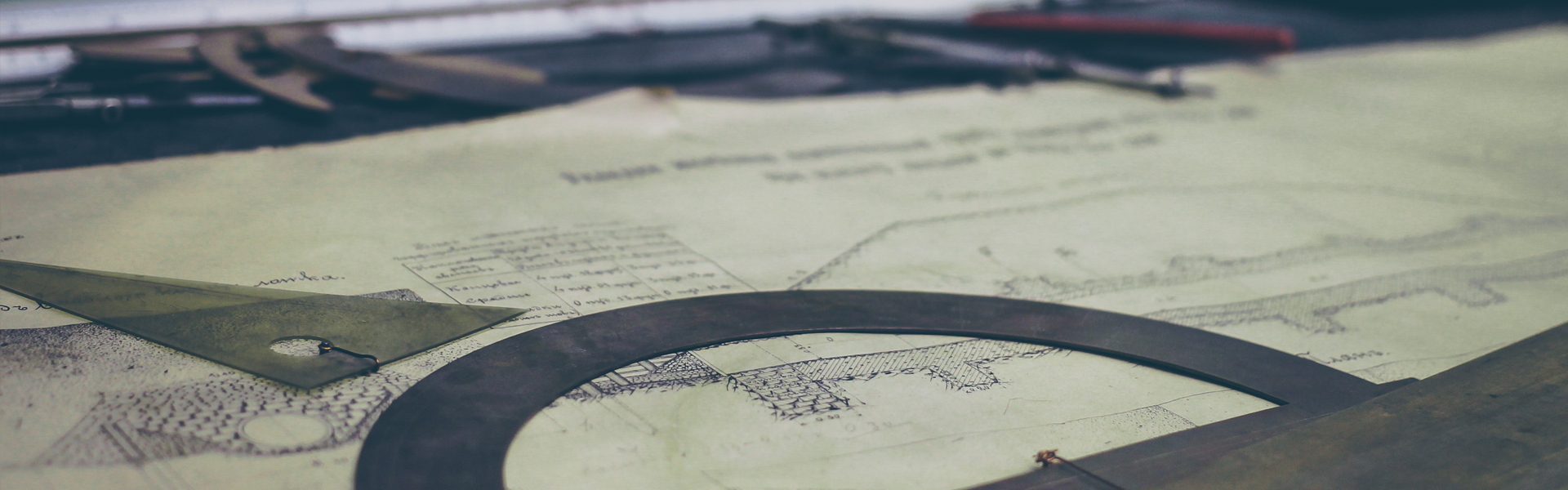Elasticsearch 에 csv 파일을 import 하는 여러방법들 중에 logstash 를 이용한 방법을 사용해보았다.
나는 Gitlab을 사용하고 있어 해당 서비스에서 이슈들을 csv 파일로 추출하여 사용하였다.
Gitlab 이슈를 csv 파일로 추출하였을 때 description 컬럼때문에 파싱이 정상적으로 되지 않아 해당 컬럼만 제거함.
아래와 같이 logstash 에서 사용할 conf 파일을 생성한다. 파일명은 본인이 원하는 것으로 생성
파일명: csv.conf
input {
file {
path => "/Users/kyungseop/Dev/Programs/elasticsearch/samples/gitlab.csv"
start_position => "beginning"
}
}
filter {
csv {
columns => ["Issue ID","URL","Title","State","Author","Author Username","Assignee","Assignee Username","Confidential","Due Date","Created At","Updated At","Cloesed At","Mildstone","Labels","Tiem Estimate","Time Spent"]
}
}
output {
elasticsearch {
hosts => ["localhost:9200"]
index => "gitlab"
}
stdout { codec => rubydebug }
}
위와 같이 config 파일을 생성하였다면 logstash 를 실행한다.
./logstash -f csv.conf
'Elasticsearch' 카테고리의 다른 글
| [Elasticsearch] 이미 존재하는 Field의 Mapping type 변경하기 (0) | 2018.04.09 |
|---|---|
| [Elasticsearch] 인덱싱 다시 하기 (reindex) -remote 서버 (0) | 2018.02.28 |
| [Elasticsearch] 특정 필드 지우기 (0) | 2018.02.24 |
| [Elasticsearch] Snapshot & Restore 하기 (0) | 2017.10.09 |